Google is so commonly known as the giant of data storage, but are you know exactly if the data the over your Google account accumulates really? After the initial establishment of a synchronized Google Gmail address data automatically as the saved contacts, your tasks, your photos or calendar. However, it is easily possible to make changes to the synchronization settings. We show below for you how to syncronize gmail account. after all, Google does not know everything. Android is good
Sync Gmail Account On Android Device
1) Open Settings
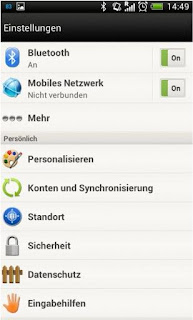
In the settings of your device you will find a submenu called "Accounts & sync". Here you will find all your Android device connected to accounts, such as Dropbox, Facebook, SkyDrive and, indeed, your Google account.
2) What is synchronized?
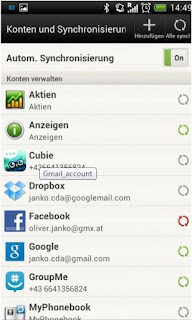
If you are here on "Google" types, you can get an overview of all the data that have been synchronized. In addition to the contacts normally, data such as photos, calendar, your email or your tasks are automatically synchronized.
3) Pros & Cons
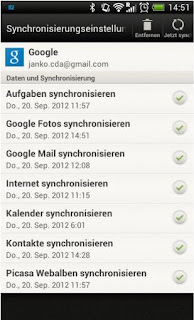
One should not condemn this approach generally, it also offers certain advantages such as How if your smartphone lost your data and contacts, for example, you can relief becauese your data not lost. your data still saved on google storage data. So if you need it again you can sync with the step that i have mentioned, Google on the other hand has access to much personal information.
4) Make changes
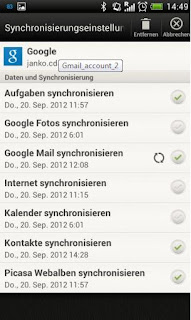
In which you remove the check mark next to the entries, you can determine that some data will not sync with your Google account. This way, you can synchronize google account data at any time manually.










0 comments:
Post a Comment