Android 4.1.2 aka Jelly Bean is a series of OS Android that the most recently released by Google. Today i will share tutorial Flash Official Android 4.1.2 rom to Galaxy Nexus. This Android OS series has a number of features that are very interesting, especially on performance user experience is more smooth and efficient battery. In my previous article about the how to update Nexus S Jelly Bean via OTA already described how to update to Jelly Bean that can be applied also on Galaxy Nexus smartphone. Android is good
However, after some time playing around with the Galaxy Nexus, I learned that not all can get the Galaxy Nexus OTA update to Jelly Bean. Galaxy Nexus in circulation there are actually several kinds of series, there is a pure Google distributed directly by Google via the Play Store (version GSM / HSPA +) with product code yakju and takju, there are also distributed by Samsung itself with code yakju ** (** two additional letters behind yakju).
Well coming into united states is the Galaxy Nexus with a product code yakjuxw distributed by Samsung and android update the is handled by Samsung. OTA updates are currently available update released by Google for galaxy nexus series with yakju and takju code, so for the phone with the code yakjuxw must wait the update from Samsung itself which is usually long and made us have to wait.
To know the Galaxy Nexus product code we use, we can use applications Andorid System Info that can be downloaded from the Play Store. If you have installed, the product code information can be found on the System tab in the sub menu Build info, product code can be found on the Product item.
Before going any further into how to manually update Jelly Bean, first check the product code of the Galaxy Nexus. If the code has already ICS 4.0.4 yakju and could just wait for the OTA update instead of manual updates. Or if OTA updates do not appear, can be fished using a special trick to force the OTA update appeared. the tips found on the first paragraph above.
For devie with the code yakju **, especially for the series Galaxy Nexus yakjuxw on united states, an update to the Jelly Bean factory can be done by flashing official rom yakju Jelly Bean or takju device. Both yakju and takju is the same, there is an additional difference in takju, because its featured with Google Wallet app.
But that should be a concern, Jelly Bean yakju ROM and takju may not compatible with the Galaxy Nexus yakjuxw, usually have a compatibility issues on the radio. But from my experience flashing yakju use the Vodacom network no problem, network smoothly both data and voice.
Okay, if you are sure to manually flashing official Jelly Bean, the following are the steps, I make as easy as possible so that it can be applied easily by newbie though. To be able to flash the ROM Jelly Bean, do not necessarily have to be in the root first, but what is absolutely essential needed is it must be in the unlock bootloader.
Read First
You must have unlock your bootlader. read tutorial unlock galaxy nexus bootloaderDo with your own risk
Tutorial Flash Official android 4.1.2 To Galaxy Nexus
If the bootloader is in unlocked state, it's time to install the ROM (factory image) Jelly Bean for the Galaxy Nexus. it is using Jelly Bean ROM for Galaxy Nexus yakju (jzo45k). Steps to install:- Download Jelly Bean ROM
Extract the file - For Windows users, if you use WinRAR when extract will generate a file-factory yakju-JZO54K. Rename the file to .zip extension and extract as usual
- After extract the filein that deirectory contains some contains the file
bootloader-maguro-primelc03.img
flash-all.sh
flash-base.sh
image-yakju-JZO54K.zip
radio-maguro-i9250xxlf1.img - copy the file to the directory where the fastboot is located.
- For Mac users, the installation can use the flash file-all.sh for one time process, but if you want to do one at a time can be a way to read flash file-all.sh the editor and follow each of the steps contained in the file (valid also for Windows)
- If you want to do one at a time then follow the steps below(in accordance with the contents of the flash-all.sh file) at the command prompt
- Install bootloader
fastboot flash bootloader bootloader-maguro-primelc03.img
sending 'bootloader' (2308 KB) ...
OKAY [0.257s]
writing 'bootloader' ...
OKAY [0.615s]
finished. total time: 0.872s
fastboot reboot-bootloader
rebooting into bootloader ...
OKAY [0.006s]
finished. total time: 0.007s
Install Radio
fastboot flash radio radio-maguro-i9250xxlf1.img
sending 'radio' (12288 KB) ...
OKAY [1.282s]
writing 'radio' ...
OKAY [2.057s]
finished. total time: 3.340s
fastboot reboot-bootloader
rebooting into bootloader ...
OKAY [0.006s]
finished. total time: 0.006s
Install Jelly bean
fastboot-w update image-yakju-jzo54k.zip
archive does not Contain 'boot.sig'
archive does not Contain 'recovery.sig'
archive does not Contain 'system.sig'
---------------
Bootloader Version ...: PRIMELC03
Baseband Version .....: I9250XXLF1
Serial Number ........: 0149CC3B1500F003
---------------
checking product ...
..................
Created filesystem with 11/27648 inodes and 3566/110592 blocks
sending 'cache' (8832 KB) ...
writing 'cache' ...
OKAY [2.656s]
rebooting ... finished. total time: 114.061s
When finished reboot your galaxy nexus you successfully flash official android jelly bean rom on galaxy nexus. then enjoy the joy of jell bean.
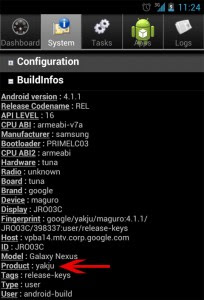










0 comments:
Post a Comment