Google recently released an Jelly Bean update a week ago or usually called Android 4.1 for Nexus S smartphone via OTA update. Of course, as an android and Nexus S users can not wait to taste the joy of Jelly Bean. Various interesting features added in the latest update of the Android OS, the most significant is that the UI is responsive and smooth, thanks to Project Butte. The Displacement or the application feels more smooth transition thanks to the significant improvement in UI rendering engine. To know more about the new features read on List new features on android 4.1. Android is good
Sometimes many nexus s user have question why the update notification didn't appear on system update. So today we will give some tips to handle those problem.
Some of users in United Kingdom it have been 2 weeks after the Jelly Bean update via OTA update released on its own Nexus S smartphone. But there are some users are not getting anything, checked into the System Update but there are not appear the update information. If you are familiar with flashing rom does not matter, just download the zip and flash via recovery updates, however, for ordinary users who are unfamiliar with the root, flashing rom etc, can only hope the OTA update appeared on the device itself.
Well here I am trying to share a little trick to provoke OTA update for nexus s, so the update notofocation will appear on the System Update.
Update Nexus S To Jelly Bean via OTA
- Go to Settings -> Apps
- Select the All tab, if it is not appear, slide the tab to the left.
- From the list of applications, select Google Services Framework
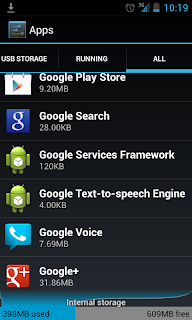
- Click the Clear Data and then Force Stop button
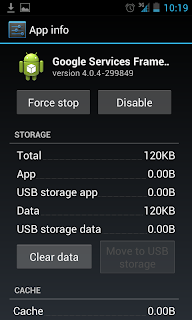
- Go to Settings -> About -> System Update

- If successful, OTA updates have bobbed.
- Good luck you hace successfully update to jelly bean via ota
Important
- If the OTA still does not appear, repeat STEP 2 above until the OTA update appear. Sometimes it takes more than one attempt to be sticking out OTA updates.
- If you still don't get the update notification on your nexus s, try the manual update via recovery .
- This trick also applies to the Galaxy Nexus OTA update.










0 comments:
Post a Comment